This setting will set the requirement to utilize Respondus Lockdown Browser while taking an assignment. Click the Yes radio button to enable or the No radio button to disable. 
After enabling this setting, you will also need to adjust the Max times to open an assignment allowed setting by typing a number between 1 and 100 in the field or using the up arrow. We recommend allowing a maximum of 3 reentries for exams.
Note: Please keep in mind that unstable network connections and unexpected website freezing can force the student to re-enter the assignment. If the Max times to open an assignment allowed setting is set too low, the students could potentially hit their maximum opens allowed through no fault of their own. Students will be directed to their instructor to grant them additional Max times to open an assignment at their discretion.
If a student exceeds the Max times to open an assignment, you can add additional attempts by clicking on the assignment name and selecting Manage Grades (Grade Manually) from the assignment menu. 
Once you are in the Manual Grading screen, click on the student's name on the left-hand side and then click Edit to the right of Max Open Count.
After clicking Edit, you will see a new pop-up screen. Add extra open attempts to the Max Open Count by tying a number in the field or using the up arrow. When you are finished click on the Save button to save your changes or click Cancel to return to the Manual Grading screen.
After clicking Save, you will return to the Manual Grading screen where you can see the changes you made to the Max Open Count.
When the student opens an assignment with the Respondus Lockdown Browser enabled, they will see a window like the one below. 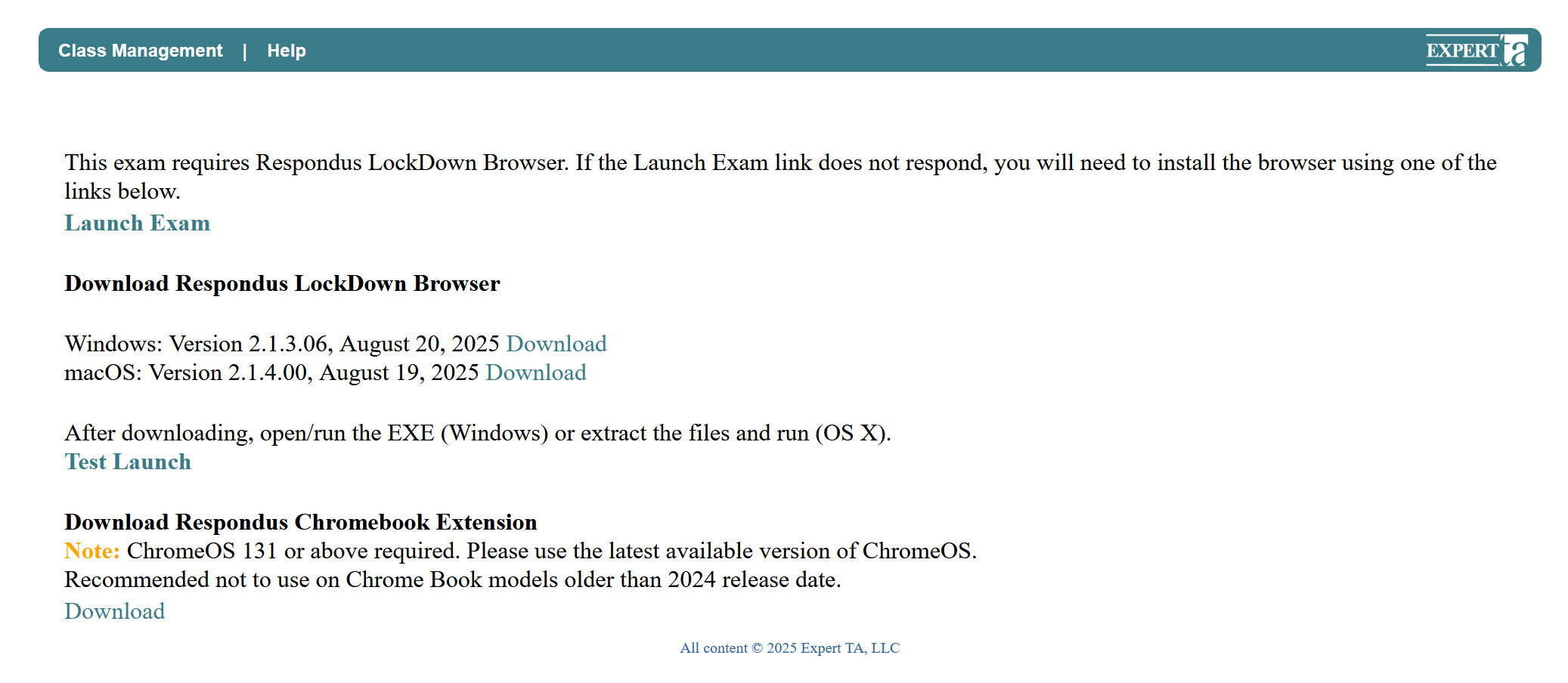
From this window, the student can Download Respondus Lockdown Browser software that matches their computer operating system, perform a Test Launch to ensure the lockdown browser works properly before opening the assignment, and lastly, they can open their assignment using the lockdown browser by clicking on Launch Exam.
When the student clicks on Launch Exam, they will receive one final notification asking if they want to allow Open LockDown Browser OEM. The student can click on the checkbox to "always allow" before clicking on the Open Link button to continue opening their assignment or the student can click Cancel to return to the Respondus Lockdown Browser screen. 
Note: The Open Link button appears "greyed out" in the image above but is clickable for the student.
Additional things to be aware of:
- Load times - When the student clicks on the link in Expert TA, it will potentially take several minutes for the Lockdown Browser to launch. Make sure that the students understand this and let them know they will need to be patient.
- White Screen - Some students might experience a white or blank screen at some point when launching the Lockdown Browser. Students will still be able to see the top navigation bar of the browser and the "X" in the upper right. Clicking the "X" normally solves the issue and presents the student with the screen they need to move forward.
- Additional Time - Please consider adding some time to the exam window to accommodate for extended load times and white screen issues.
- After Assignment Launch - Once the assignment is launched within the Lockdown Browser, students may be met with a prompt to close all applications that are not allowed during a locked-down assignment.
- Meeting Software Blocked - Software like Zoom and GoToMeeting are blocked while using the Respondus Lockdown Browser. One exception to that rule is Google Meet, which can be accessed before launching the assignment and continue running after. Google Meet could be used as an approach to monitoring exams.
- Minimum Version Level - This version changes over time based on releases that are done by Respondus. Until communicated otherwise, our strategy will be to require a version no later than two versions back from the current version that Respondus offers.
- Practice Exam - We recommend that you offer a practice exam that uses the Respondus Lockdown Browser to your students at least a few days before the first actual exam date. This will allow students to download the required version of Respondus with a Download link on the Respondus Lockdown Browser screen and to ensure it works properly. This will ensure things go smoothly for each student on the day of the actual exam.
Was this article helpful?
That’s Great!
Thank you for your feedback
Sorry! We couldn't be helpful
Thank you for your feedback
Feedback sent
We appreciate your effort and will try to fix the article